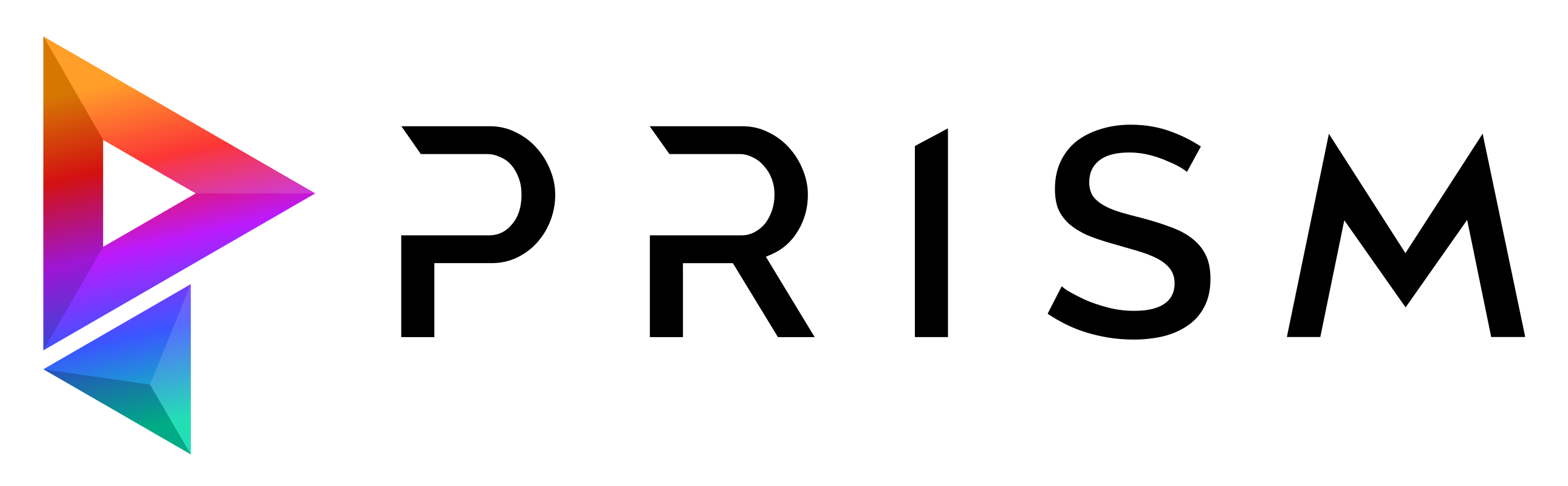Nuke#
This plugin integrates Prism into Foundry Nuke.
Supported Nuke versions: 13.0+ (Python 3)
Setup#
The plugin can be installed from the Prism Hub. After the plugin is installed, the Prism integration needs to be added to the Nuke preferences folder. This can be done in the Prism User Settings -> “DCCs apps”.
This is the path, which should be selected for the integration: “%USERPROFILE%.nuke”
Accessing Prism in Nuke#
Prism is available inside Nuke from the “Prism” menu in the main menu bar.
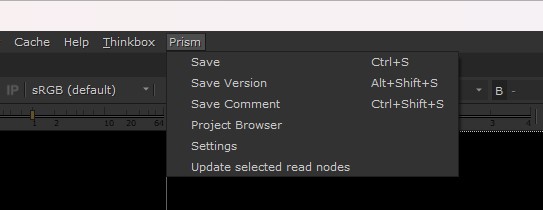
save and version up your scene
save, version up your scene and add a description/thumbnail
open the Project Browser
Update Read nodes to the latest media versions
open the Prism Settings
Additionally there is a PrismWrite available to export images and videos to the Prism project.
Saving Scenefiles#
You can save new scenefile versions using the options in the Prism menu or by opening the Project Browser and selecting “Create new version from current” in the context menu in the “Scenefiles” tab.
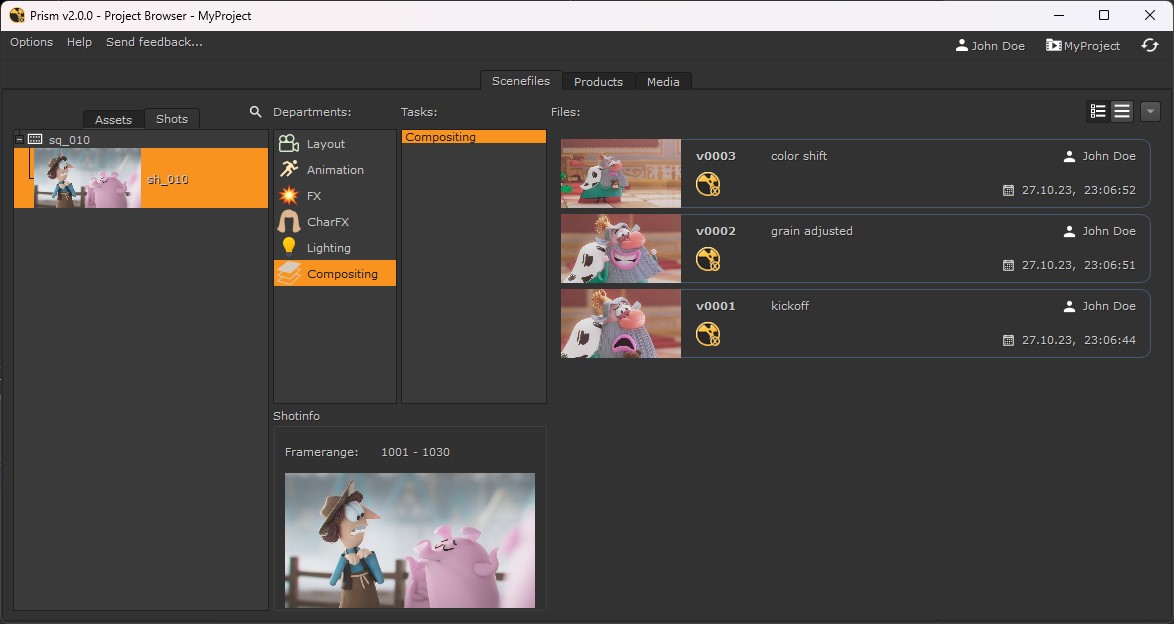
Importing media#
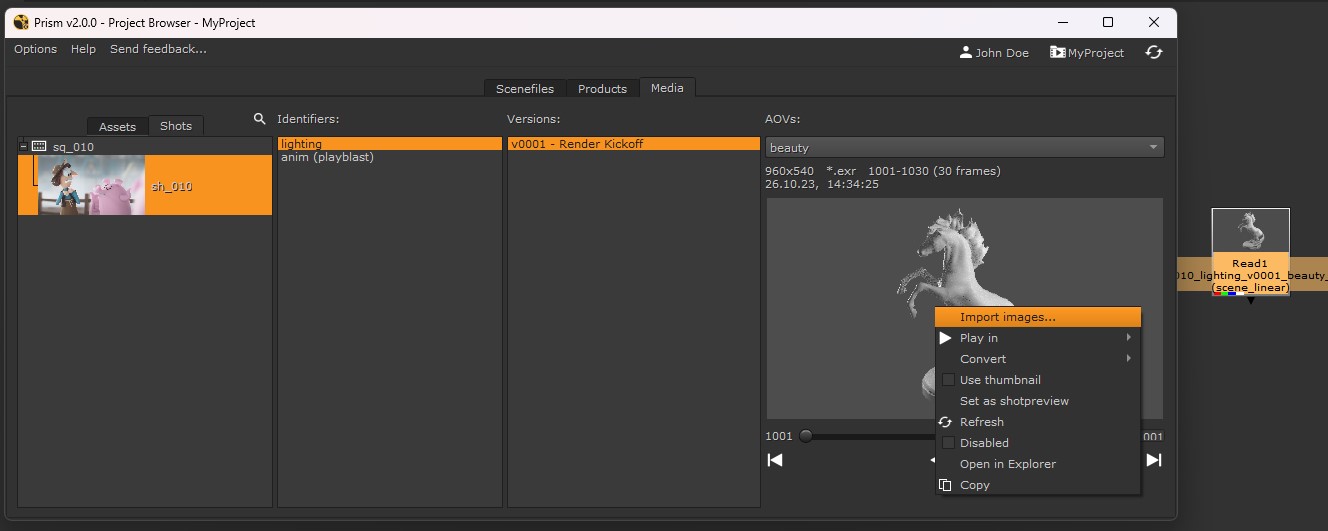
Rendering media#
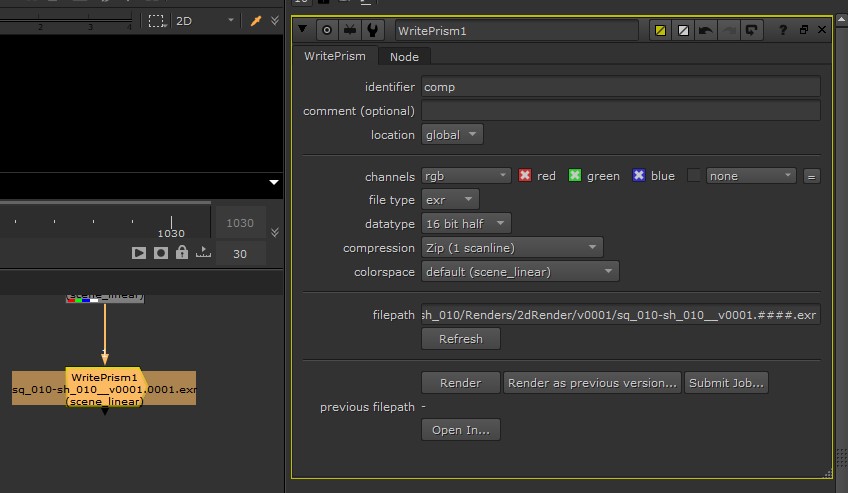
Adding Prism integration using environment variables#
It is possible to use environment variables to add the Prism integration to Nuke instead of adding the Prism integration into the Nuke User Preferences.
The following environment variables need to be defined:
PRISM_ROOT = C:\Program Files\Prism2
NUKE_PATH = C:\ProgramData\Prism2\plugins\Nuke\Integration
These environment variables can be set in the system settings.
To load the Prism Nuke plugin from a central location in your studio you can set the NUKE_PATH environment variable and point it to a folder on your network storage. In that folder create a menu.py with the following content:
import os
os.environ["PRISM_ROOT"] = "C:\\Program Files\\Prism2"
nuke.pluginAddPath("C:\\ProgramData\\Prism2\\plugins\\Nuke\\Integration")