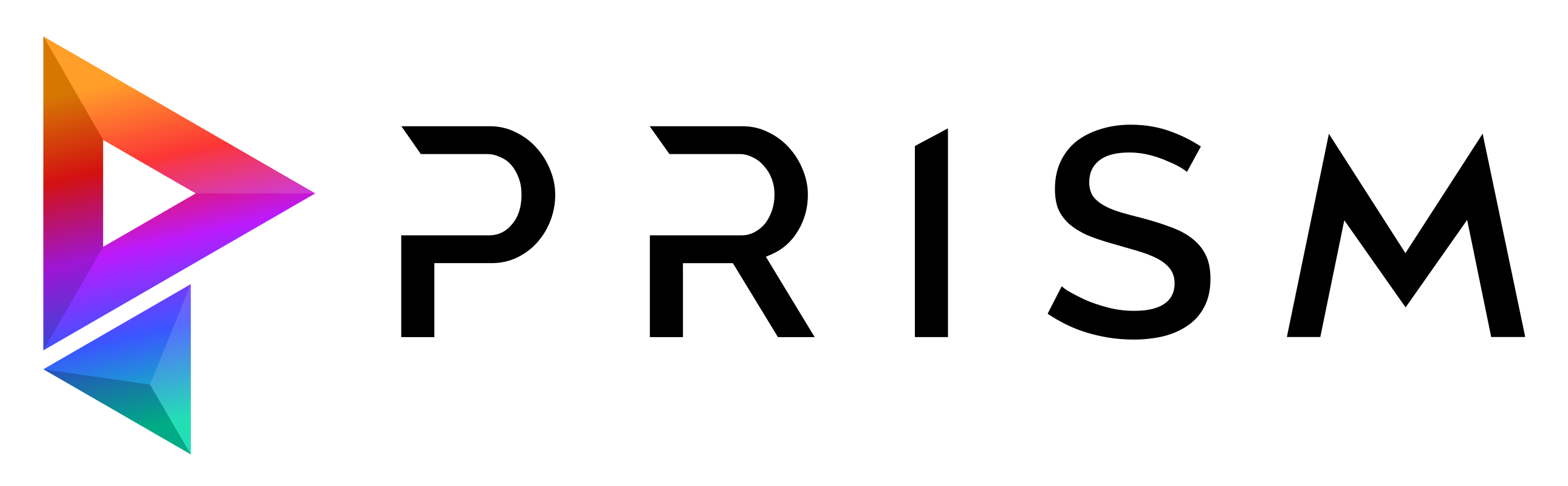Launcher#
The Launcher allows artists to open DCCs and other tools with pre-configured environment variables.
This can be used manage which plugins should be loaded in the DCC or which versions of a DCC is available in a specific project.
Additionally websites can be linked, for example to provide quick access to internal documentation.
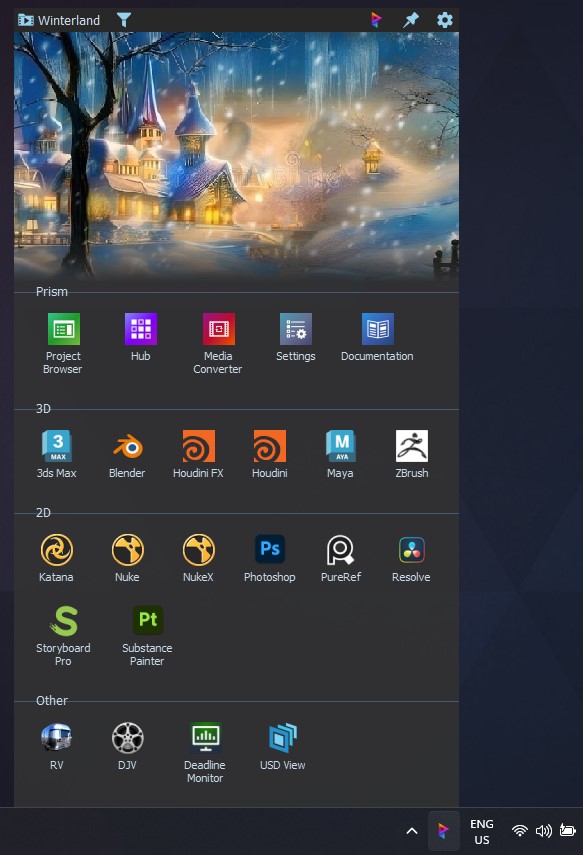
Video Overview#
Using different Launcher configs in different projects#
PRISM_LAUNCHER_CONFIG environment variable can be used to define where the launcher configuration will be saved.C:/projects/myproject/00_Pipeline/Configs/launcher.json
Centralizing the Launcher config#
Similar to the per-project launcher config mentioned above you can also set the PRISM_LAUNCHER_CONFIG to a launcher config path for your whole studio like:
C:/studio/configs/launcher.json
To set this environment variable for all users in your studio you can use the Prism Studio Plugin or set it in the Windows System settings.
Launching a DCC in a specific environment from the Project Browser#
After an app is setup in the Launcher, it can be used to launch DCCs from the Project Browser.
In the Prism User Settings in the “DCC apps” tab you can enable the executable override for your DCC. There you can use a string with this pattern:
launcher:@launcher_app_name@:@launcher_version_name@
For example like this if you have an app in the launcher named Houdini FX with a version named 19.5.0.605:
launcher:Houdini FX:19.5.0.605
The version is optional, so you can also use this:
launcher:Houdini FX