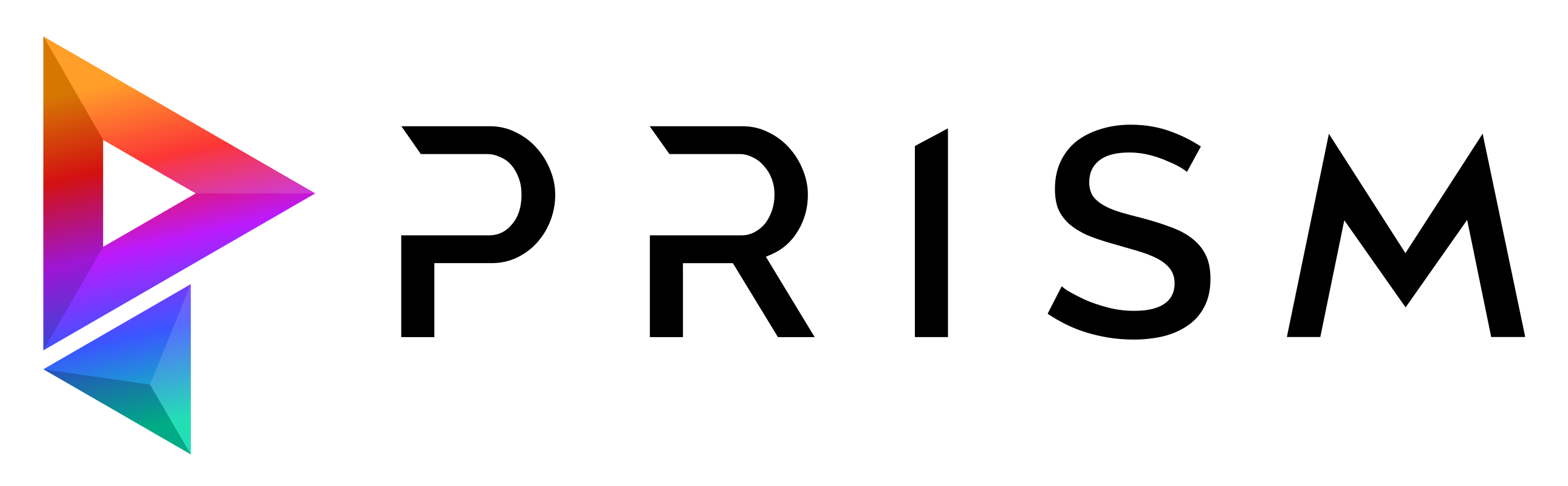Licensing#
Plans#
You can find an overview and purchase licenses for the available plans here.
All plans use the same installer, which can be downloaded from here.
The following licensing plans are available for Prism Pipeline 2:
Free#
The Free version of Prism Pipeline 2 is open source and licensed under the LGPL v3 license.
You can use this version for free in commercial and non-commercial projects.
Support questions can be directed to the community in the Discord server and in the forum.
Plus#
Prism Plus includes everything in the Free version and additionally provides access to the following plugins: FTrack, Kitsu, Launcher, Libraries, Media Extension, Open RV, Project Management, Resolve, Shotgrid, Studio, Substance Painter, Unreal Engine, USD and ZBrush.
The installer for Prism Plus is the same as for the Free plan. The additional plugins can be downloaded in the Prism Hub.
Prism Plus also adds the options to configure Prism state defaults and to manage state presets in the State Manager and in the Project Settings.
This plan comes with technical support via email, Discord and the forum.
Pro#
Prism Pro includes everything included in the Prism Plus plan.
The installer for Prism Pro is the same as for the Free and Plus plan.
This plans also provides access to offline licensing. After purchasing Pro licenses please contact us to get access to a specific offline installer.
Pro users will also get access to new plugins and features before other users.
This plan provides the fastest support response times and comes with video call and remote login support.
Educational#
We offer discounted licenses for universities and educational use. Please contact us for details.
Non-Commercial#
We love to support Non-Commercial projects with discounts on a case by case basis. Please contact us with your project details.
License Management#
Prism licenses are connected to your Prism Account and managed by an online licensing system.
One Prism account can purchase and manage multiple Prism licenses.
Each studio/team should use one Prism account and all users in the team will acquire a license from the same Prism account.
When you launch Prism for the first time, you will be asked to login with your Prism account.
After logging in with your Prism account or an Access Token, Prism will use one available license from your Prism account.
You can login with the same Prism account on multiple computers as long as there are licenses available in your account.
For acquiring and validating the license, an internet connection is required.
To see how many licenses you have available you can open the Prism Settings window.
Under “Users” -> “General” you can click on the gear button in the Prism account section.
This will open a new window where you can see your available licenses and which workstation is currently using a license.
You can logout license users and if you have multiple license types available you can also acquire a different license type in this window using the context menu.
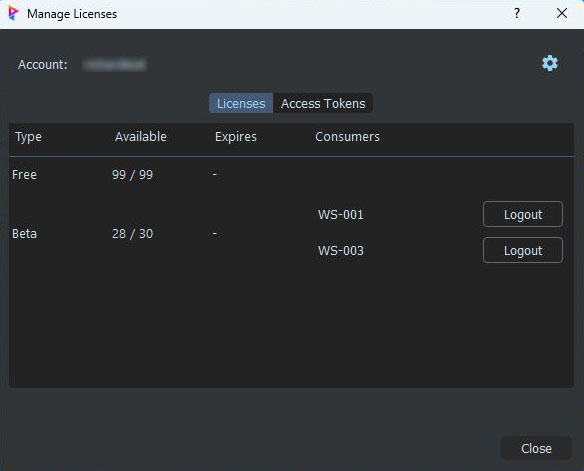
Alternatively you can view and manage your license usage here.
Using access tokens#
Access tokens provide a way to login into Prism without a username and password.
An access token is an automatically generated token consisting of letters and numbers.
This token can be generated after you logged in into Prism with your user account name and password.
The access token can be used to logging on other computers using a license from the account who generated the access token.
By sharing this access token with team members you can give them access to licenses connected to your Prism account, without sharing the account password.
Users who logged in using an access token don’t have permissions to view and manage the account licenses and access keys.
To generate a new access token open the Prism User Settings.
In the “General” tab you can click the gear button to open the “Manage Licenses” window.
In the “Access Tokens” tab you can create and remove access tokens for your Prism account.
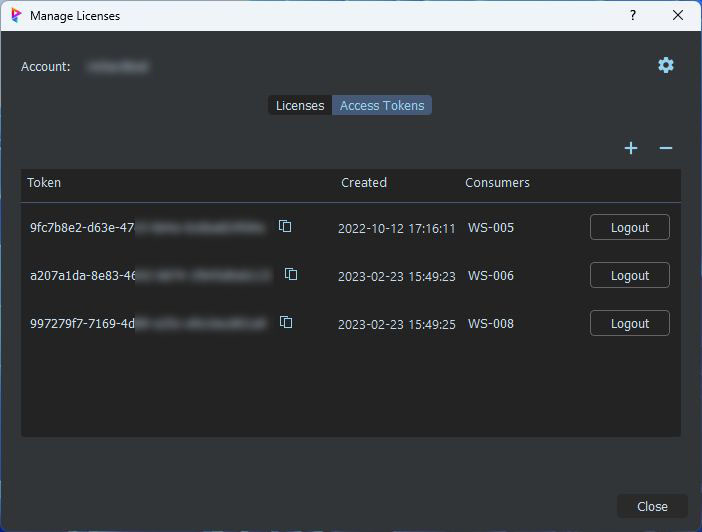
To login using an access token, click the 3 dots next to the password field in the Prism login window. Here you can select “Login with with access token”.
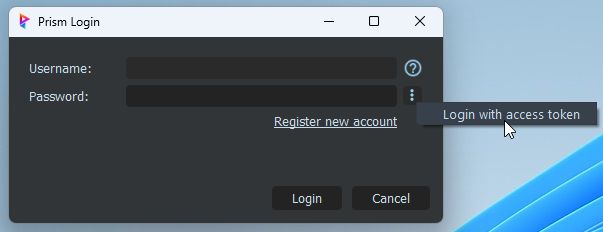
License File#
A license file can be used to specify license information for one or multiple workstations and to skip the manual login in the login dialog.
This can be useful when automating the setup of workstations like on a renderfarm.
To use a license file set the environment variable
PRISM_LICENSE_FILE to a json filepath, where you want to save the license file. For example C:/files/prism_licenses.json.This file doesn’t need to exist yet.
There are two ways how to add content to the license file.
The easier way is to launch Prism with the
PRISM_LICENSE_FILE environment variable defined.Prism will then create the file if it doesn’t exist and add it’s mac address to it.
The other option is to manually add the mac addresses of your workstations to the json file.
The structure of the license file looks like this:
{
"auto_add_workstations": false,
"default": {
"access_token": "",
"preferred_license": "Plus"
},
"workstations": {
"F2:C9:AB:0A:7A:29": {
"name": "WS-001",
"access_token": "",
"preferred_license": "Plus"
},
"FB:97:23:4D:6D:55": {
"name": "WS-002",
"access_token": "",
"preferred_license": "Free"
}
}
}
You can edit the file in a text editor and fill out the
access_token field for the workstation.To generate an access token see here.
You can also specify an
access_token under the default key.It will be used by workstations, which don’t have an
access_token assigned under the workstations key.Only access tokens can be used in license files at this point.
Usernames and passwords are not supported because of security considerations as the license file is not encrypted.
auto_add_workstations can be set to true to add workstations automatically to the list of workstations, when they are accessing the license file. This option is available since v2.0.7. In previous versions it was the default behavior, that workstations were added to the file automatically.If you are using offline licensing you can specify an
activation_code in place of the access_token.The
preferred_license key can be used to let workstations acquire a specific license type if a license of that type is available.