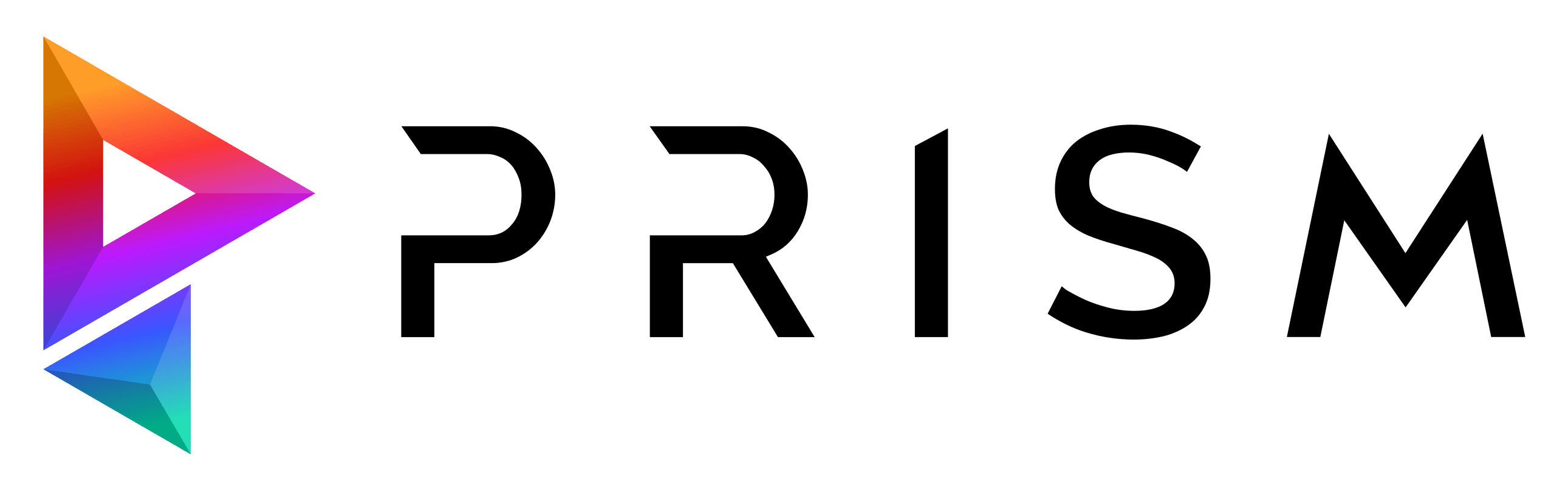Project Browser
Easily organize entire projects within the Standalone Project Browser by creating Assets and Shots, each with assignable Departments and Tasks.
File Management
Automated file structuring with Prism’s File Management – eliminating manual directory searches.
Open USD
Prism’s Open USD integration provides a standardized, interactive, and scalable workflow. Build, iterate, and deploy 3D content efficiently with user-focused tools and presets.
Project Management
Seamlessly integrates with popular Project Management tools such as Kitsu, Ftrack, Shotgrid or Prism’s built-in Project Manager.
Execution Graph
The Execution Graph plugin allows complex automations for any step of the pipeline – without writing a single line of code.