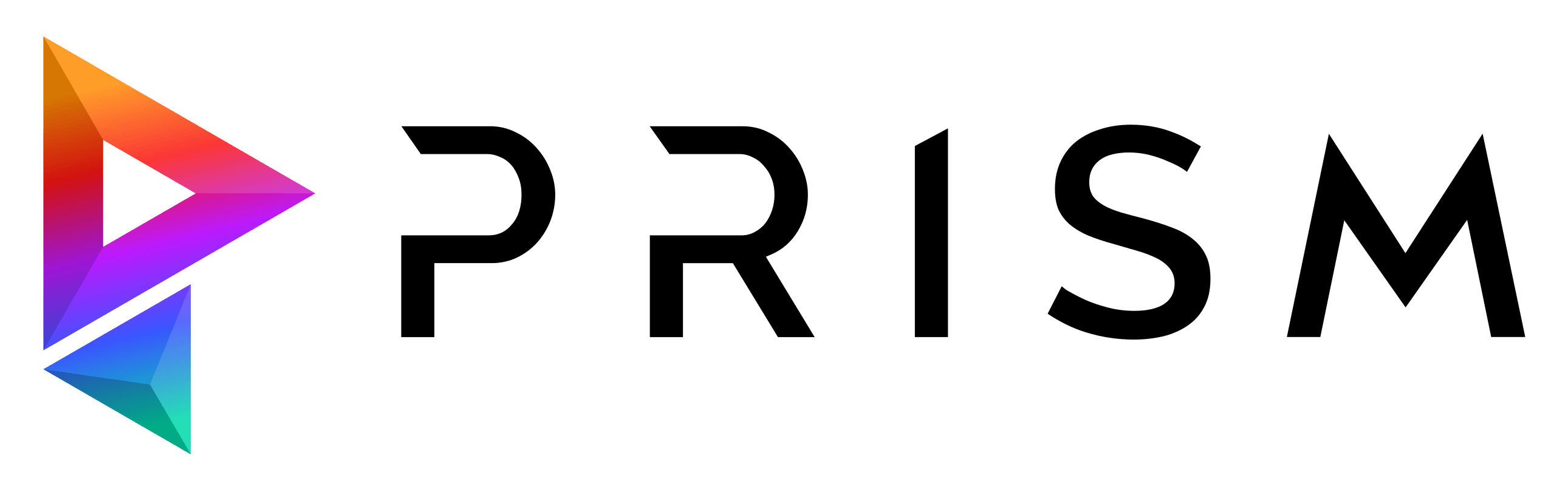Project Browser app icons
Quote from Japistos on 16. May 2019, 19:42Hi Richard.
Thank you for the awesome tool!
I noticed these app colors in the documentation. I don't have them, mine are just the background color. Would be nice to know what app created what file. Also maybe, as a further feature request, might be nice to have the app checkboxes below be the same color as the color in the table. Something like that.
Also, just out of interest, I see a files tab in the ui file, when is that used?
Hi Richard.
Thank you for the awesome tool!
I noticed these app colors in the documentation. I don't have them, mine are just the background color. Would be nice to know what app created what file. Also maybe, as a further feature request, might be nice to have the app checkboxes below be the same color as the color in the table. Something like that.
Also, just out of interest, I see a files tab in the ui file, when is that used?
Uploaded files:- You need to login to have access to uploads.
Quote from RichardF on 16. May 2019, 23:13You don't have the app color next to the version? That's strange, I never heard of that problem. Which extension has the scenefile? Also, are you using the standalone Project Browser or does that also happen if you open it inside any DCC app?
I like the idea of having colored checkboxes. But the checkbox icon is actually an .png file. So changing the color from python without having multiple checkbox .png files might be a bit tricky, but I'll have a look at that.
The files tab was visible in very old versions of Prism, but at the moment it's hidden and I guess I wouldn't work when it would be visible. It could display all kinds of different files in the current project folder. I left it in the code, because I've planned to rework that feature and hopefully release it when it has reached a good quality.
You don't have the app color next to the version? That's strange, I never heard of that problem. Which extension has the scenefile? Also, are you using the standalone Project Browser or does that also happen if you open it inside any DCC app?
I like the idea of having colored checkboxes. But the checkbox icon is actually an .png file. So changing the color from python without having multiple checkbox .png files might be a bit tricky, but I'll have a look at that.
The files tab was visible in very old versions of Prism, but at the moment it's hidden and I guess I wouldn't work when it would be visible. It could display all kinds of different files in the current project folder. I left it in the code, because I've planned to rework that feature and hopefully release it when it has reached a good quality.
Quote from Japistos on 16. May 2019, 23:20Oh wow, that's interesting. Thought maybe you had disabled the colors or something.
My scene files are .hip, .max, .nk
Doesn't display with standalone browser or in-app browsers.
No error messages at all.
Where-about can I check in the ProjectBrowser.py?
Oh wow, that's interesting. Thought maybe you had disabled the colors or something.
My scene files are .hip, .max, .nk
Doesn't display with standalone browser or in-app browsers.
No error messages at all.
Where-about can I check in the ProjectBrowser.py?
Quote from RichardF on 16. May 2019, 23:35That depends a bit on which Prism version you are using.
In the latest version you can have a look at line 1964:
item.setForeground(QColor(colorVals[0], colorVals[1], colorVals[2]))
This sets the color for the scenefiles in the asset tab. The color values are defined in the app plugins variables e.g. Prism_3dsMax_Variables.py
If the filetype is not recognized it would display as grey, so it's really strange that it doesn't display anything for you.
A few lines above that there is this line:
item = QStandardItem("█")
I use this special character in the table field and color it. Maybe this special character doesn't work on your system for some reason. You can try to replace it with an usual alphabetical character instead.
That depends a bit on which Prism version you are using.
In the latest version you can have a look at line 1964:
item.setForeground(QColor(colorVals[0], colorVals[1], colorVals[2]))
This sets the color for the scenefiles in the asset tab. The color values are defined in the app plugins variables e.g. Prism_3dsMax_Variables.py
If the filetype is not recognized it would display as grey, so it's really strange that it doesn't display anything for you.
A few lines above that there is this line:
item = QStandardItem("█")
I use this special character in the table field and color it. Maybe this special character doesn't work on your system for some reason. You can try to replace it with an usual alphabetical character instead.
Quote from Japistos on 17. May 2019, 13:51Hi
Couldn't get it to work, and then I increased the column size and voila, I see the app colors.
So it seems they're getting "cropped" off for some reason?
Hi
Couldn't get it to work, and then I increased the column size and voila, I see the app colors.
So it seems they're getting "cropped" off for some reason?
Uploaded files:- You need to login to have access to uploads.
Quote from RichardF on 17. May 2019, 18:18I'm wondering why you have two colored bars there. I guess when the column is smaller you see the area between the two bars. You can try to increase that font size or fill this item with a different character.
I'm wondering why you have two colored bars there. I guess when the column is smaller you see the area between the two bars. You can try to increase that font size or fill this item with a different character.
Quote from Japistos on 17. May 2019, 19:16I agree, I thought the same. But no matter what I tried, I couldn't get it to center. I tried that center alignment that you've used on the text, tried it left aligned, tried other characters. The alignment does do something, but I don't understand it - when I say left aligned, it moves the character down and to the right. Anyway, I've settled on making the column 33 wide, which seems to have the color centered.
I was also trying to replace it or another column with an actual app icon, i think that would be nice. Tried with PIL, image.show.... but I guess I can't insert that typed of object into a text table? Beyond my understanding at this stage. So I've settled for file extensions.
Thanks
I agree, I thought the same. But no matter what I tried, I couldn't get it to center. I tried that center alignment that you've used on the text, tried it left aligned, tried other characters. The alignment does do something, but I don't understand it - when I say left aligned, it moves the character down and to the right. Anyway, I've settled on making the column 33 wide, which seems to have the color centered.
I was also trying to replace it or another column with an actual app icon, i think that would be nice. Tried with PIL, image.show.... but I guess I can't insert that typed of object into a text table? Beyond my understanding at this stage. So I've settled for file extensions.
Thanks
Uploaded files:- You need to login to have access to uploads.
Quote from RichardF on 18. May 2019, 17:26PySide is quite flexible and allows you to insert all kind off different widgets into a table, not just text.
Have a look at this page from the documentation:
https://doc.qt.io/archives/qt-4.8/qstandarditem.html#QStandardItem-3
You can create a QStandardItem with an QIcon as a first argument. That means you can replace this line:
item = QStandardItem(unicode("█", "utf-8"))
with this one:
item = QStandardItem(QIcon("D:\\tmp\\houdini.png"), "")
And then you will see the icon in that cell. You have to comment out the line which sets the flag to disable the item. Otherwise it will be displayed in black/white.
PySide is quite flexible and allows you to insert all kind off different widgets into a table, not just text.
Have a look at this page from the documentation:
https://doc.qt.io/archives/qt-4.8/qstandarditem.html#QStandardItem-3
You can create a QStandardItem with an QIcon as a first argument. That means you can replace this line:
item = QStandardItem(unicode("█", "utf-8"))
with this one:
item = QStandardItem(QIcon("D:\\tmp\\houdini.png"), "")
And then you will see the icon in that cell. You have to comment out the line which sets the flag to disable the item. Otherwise it will be displayed in black/white.
Uploaded files:- You need to login to have access to uploads.