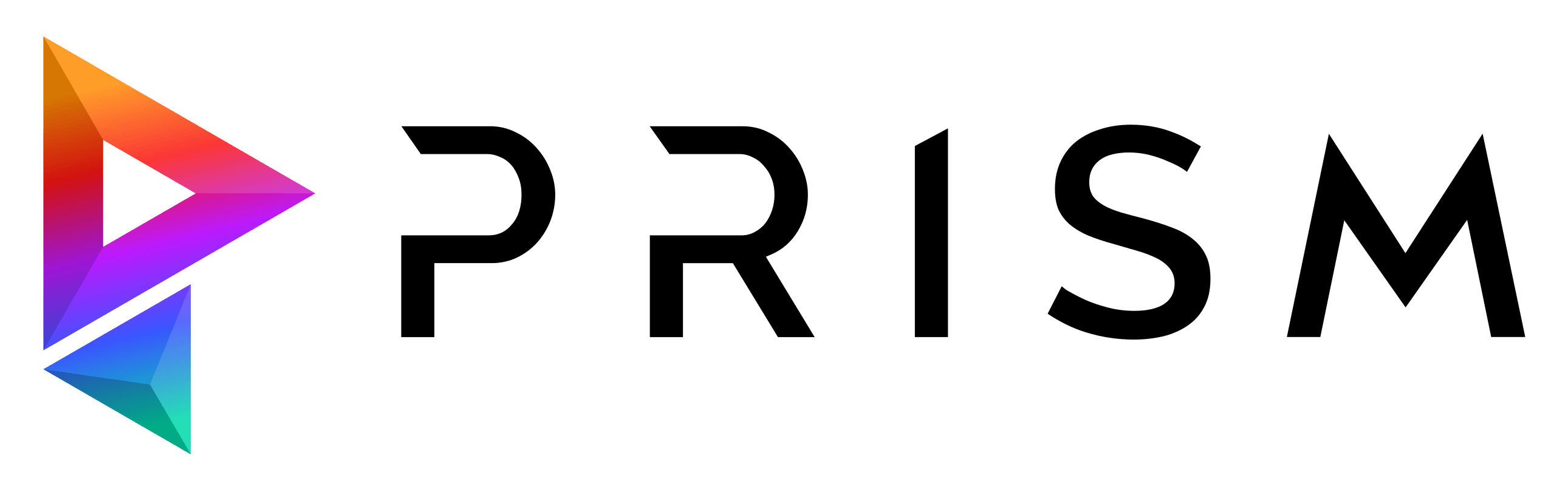Can't see renders in Project Browser
Quote from BabouinNocif on 12. March 2019, 17:18Hi !
Just started trying Prism for my company hoping to use it on some production at some point.
It really seems like a nice tool, just one small problem. When trying to render thru deadline, the renders doen't seems to go in the right folder. So i don't see them in the Project Browser. I have to copy them back manually in the Task/version folder to see them.
Im' using maya 2018.5, on windows 10, deadline 10 and the Redshift as renderer.
It saves in the folder Task/beauty ( or other passes) but not in the version. When the passes are renderer in this folder, it doesnt't seen them.
I 've uploaded some sceenshot .
As you can see it should be in S01P001_ReTest/v0001_v03 but it renders directly in S01P001_ReTest.
Thanks in advance for helping me !
Hi !
Just started trying Prism for my company hoping to use it on some production at some point.
It really seems like a nice tool, just one small problem. When trying to render thru deadline, the renders doen't seems to go in the right folder. So i don't see them in the Project Browser. I have to copy them back manually in the Task/version folder to see them.
Im' using maya 2018.5, on windows 10, deadline 10 and the Redshift as renderer.
It saves in the folder Task/beauty ( or other passes) but not in the version. When the passes are renderer in this folder, it doesnt't seen them.
I 've uploaded some sceenshot .
As you can see it should be in S01P001_ReTest/v0001_v03 but it renders directly in S01P001_ReTest.
Thanks in advance for helping me !
Uploaded files:- You need to login to have access to uploads.
Quote from RichardF on 13. March 2019, 1:51I tried it also with Maya 2018.5 Deadline 10 on Windows 10 and Redshift 2.6.36, but I couldn't reproduce your problem. I noticed a problem with Arnold and Deadline, but Redshift saves the files in the correct location here.
Can you reproduce the problem in a different Maya scene? I guess you have some slightly different rendersettings in your scene than I have and these could influence the outputpath (maybe RenderLayer?). Maybe you can send me a example scene where the problem happens.
I tried it also with Maya 2018.5 Deadline 10 on Windows 10 and Redshift 2.6.36, but I couldn't reproduce your problem. I noticed a problem with Arnold and Deadline, but Redshift saves the files in the correct location here.
Can you reproduce the problem in a different Maya scene? I guess you have some slightly different rendersettings in your scene than I have and these could influence the outputpath (maybe RenderLayer?). Maybe you can send me a example scene where the problem happens.
Quote from BabouinNocif on 13. March 2019, 12:29Thanks for replying,
It seems that the emptyscenefile that is created when setting a new project has arnold loaded.
When i replace that file by a clean file with Redshift only loaded, I don't have any problem detecting my renders. It seems that when Arnold is loaded render whith redshift don't save at the right spot.
By replacing that file everything works correctly.
Thanks for replying,
It seems that the emptyscenefile that is created when setting a new project has arnold loaded.
When i replace that file by a clean file with Redshift only loaded, I don't have any problem detecting my renders. It seems that when Arnold is loaded render whith redshift don't save at the right spot.
By replacing that file everything works correctly.
Quote from RichardF on 13. March 2019, 21:20Yeah the empty scene contains some default Arnold nodes, but I'll remove them in the next update.
Compared to other apps Maya makes it unnecessary difficult to manage the outputpath (from a pipeline point of view).
Thanks for the feedback.
Yeah the empty scene contains some default Arnold nodes, but I'll remove them in the next update.
Compared to other apps Maya makes it unnecessary difficult to manage the outputpath (from a pipeline point of view).
Thanks for the feedback.