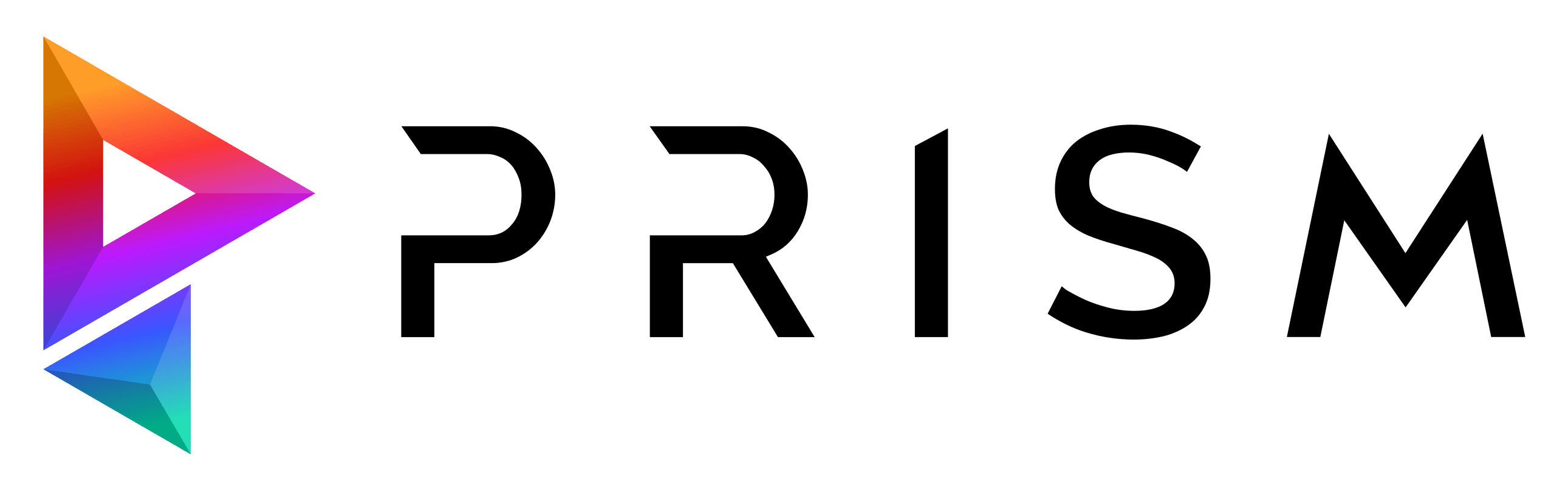Use Cases
Automate pipeline steps for Use Cases such as project creation, project archiving, batch publishing, render submission or automatic notifications to streamline workflows and reduce manual effort.
Graph Library
Explore and build on top of 20+ graphs from the Graph Library. Share graphs with the community (sharing feature coming soon).
Node Types
Node Types are categorized into Prism nodes for core operations (create, save, publish), operator types (Math, Logical, Scripting, Files), and specialized types:
Subgraphs
Subgraphs enable the reuse of functionality and maintain clean graphs by grouping related nodes (groups) or applying iterative operations (for-each loops).
Callbacks and Favorites
Graphs can be triggered by events (Callbacks), such as after an export or before a publish. Additionally, graphs can be pinned as Favorites to execute them directly from the Project Browser.
Custom Nodes
Use Custom Nodes to bridge existing tools and workflows with Prism, enabling seamless integration. Share custom nodes and graphs within a team or studio.
Execute Graphs
Each node contains an execution connector, which defines the flow of execution. Graphs will be executed from the input node, following the execution connectors to subsequent nodes.
Save Graphs
Each Graph can be saved on a per-user basis, on a per-project basis, or to any custom location of choice.
Adding Nodes
Nodes can be added to the Node Graph using the tab menu, the right-click menu, or by pasting node code.
Lazy Connection Mode
No need to manually connect nodes. The Lazy Connection Mode simplifies and speeds up the process of connecting or disconnecting nodes.
Snapping Modes
Use Snapping Modes to align selected nodes to other nodes, to the grid background, or disable snapping for free movement.
Is the Execution Graphs available in Prism Plus?
Short answer: Soon.
The Execution Graph is currently in Early Access as part of the Prism Pro plan. During this phase we are collection feedback, polishing features and preparing more examples.
Once the Execution Graph is out of Early Access it will become part of the Prism Plus plan.
We’re estimating that the Early Access phase will run until spring 2026.
Is the Execution Graphs a tool for artists or developers?
Both, but each user has slightly different use cases.
Artists can use the Execution Graph to automate their usual work tasks. They can start with a template from the graph library or start building their own automation’s using the available nodes.
Developers can use the Execution Graph to add their own custom nodes to it and integrate it with their existing tools. Developers can set up complex graphs, which can be used by artists, to adjust it to their individual use case.
Does the Execution Graph run locally or on a server?
You have the option to submit graph executions to your renderfarm.
How difficult is it to create new nodes?
There a some examples available here in the documentation and you can also check out all the node definitions of the included nodes.
Even less technical people can create new nodes especially when using some AI assistant to generate the Python snippet.
How can I share a nodegraph with other people?
You can even copy/paste nodes and graphs in chat messages and emails to make it even easier.
Does the Execution Graph only automate workflows within Prism?
For example you can build graphs to move files around, send notifications, interact with your DCCs and much more.
However the Execution Graph is a Prism Plugin and a Prism license is needed to use the Execution Graph.
Currently the Execution Graph isn’t available as a standalone tool.
Can I test the Execution Graph?
In the coming months it will be out of Early Access and available for all Prism Plus users.
For Prism Plus there is a 30 day trial, which will then also include access to the Execution Graph.
What is the difference between the Prism Execution Graph and other automation tools like n8n or Zapier?
For animation and VFX workflows the Prism Execution Graph has the following advantages:
– Graphs are executed locally on the workstation. No Linux server needed, which simplifies the setup for less technical users.
– Graphs can be executed directly within DCCs like Houdini, Maya, Blender and others, which allows to access and modify the content of the scenes easily.
– The Execution Graph is based on Python and PySide, which is the standard programming language in most animation and VFX studios. This makes it easy to integrate the Execution Graph into studio pipelines and extend the features without needing to learn a new programming language.
– The Execution Graph comes with a large amount of default nodes to automate animation/VFX workflows and to interact with different 3D and 2D applications.